How to Use ChatGPT: A Beginner's Guide
In today’s world of rapidly evolving technology, artificial intelligence (AI) is becoming more accessible to everyone, from tech enthusiasts to everyday users. One of the most exciting advancements in AI is ChatGPT, a tool that has taken the world by storm. But what exactly is ChatGPT? How can you use it in your daily life? And, more importantly, how can you use ChatGPT for free? This comprehensive guide will walk you through everything you need to know about how to use ChatGPT, so let’s dive in!
Table of Contents:
- What Is ChatGPT?
- Why Is ChatGPT Increasingly Popular?
- How ChatGPT Has Evolved From Traditional AI
- Use Cases Of ChatGPT For Daily Living
- Step-By-Step Guide On How To Use ChatGPT
- Cautions & Tips To Use ChatGPT Safely
- How To Use ChatGPT: FAQs
What is ChatGPT?
ChatGPT is a powerful AI language tool developed by OpenAI that can understand and generate human-like responses based on what you ask. You can think of it as an intelligent chat partner capable of answering questions, offering advice, helping with tasks, and more. By training on a large amount of text from books, websites, and other sources, ChatGPT is able to respond in a conversational and contextual way, making it feel like you’re talking to a human.
Why Is ChatGPT Increasingly Popular?
The popularity of ChatGPT has skyrocketed, and for good reason. First and foremost, its ease of use makes it accessible to a wide audience. You don’t need to be a computer expert to figure out how to use ChatGPT—just type in a question, and the model responds quickly. Moreover, its versatility means that people can use it for a wide range of applications, from business to personal projects.
Another reason why ChatGPT is gaining traction is its ability to learn from massive amounts of data. This means that the responses it provides are often nuanced, detailed, and relevant. Plus, with continuous updates and improvements, it keeps getting better over time. The rise of ChatGPT can also be attributed to its accessibility—you can easily learn how to use ChatGPT for free, which we’ll get into later in the article.
How ChatGPT Has Evolved From Traditional AI
In the past, traditional AI systems were limited by their reliance on rigid rules and pre-programmed responses. If you asked an older AI system a question, its answer was often generic or irrelevant because it lacked an understanding of context.
ChatGPT represents a leap forward from these traditional systems. Unlike its predecessors, ChatGPT is based on a deep learning model that enables it to learn from vast amounts of text data. By training on billions of pieces of content—ranging from books to websites—it understands complex language patterns, slang, and even humour. This contextual awareness sets it apart from the rule-based systems of the past.
Moreover, ChatGPT continuously improves through feedback. Each time it interacts with users, it learns from those conversations to better serve future queries. This self-improving capability is what makes ChatGPT not just a tool, but a learning companion that grows smarter over time.
Use Cases Of ChatGPT For Daily Living
So, how exactly can ChatGPT help you in your daily life? The possibilities are nearly endless! Here are some popular use cases:
Personal Assistant
ChatGPT can act as a personal assistant, helping you with everyday tasks. Need to schedule an appointment, set a reminder, or write a to-do list? Just ask ChatGPT. It can organize your day, help you manage tasks, and even offer advice on time management.
Educational Aid
If you’re a student or lifelong learner, ChatGPT can be a fantastic study buddy. You can ask it to explain complex concepts in simple terms, provide examples, or even generate quizzes to test your knowledge. No more struggling to figure out difficult topics on your own!
Entertainment
Looking for a joke, trivia, or an interesting fact to brighten your day? ChatGPT can deliver! Whether you want to have a light conversation or explore fun facts about your favourite hobby, this AI can provide an entertaining and informative chat.
Language Learning
Trying to learn a new language? ChatGPT can help you practise. It’s capable of generating conversations in multiple languages, so you can chat with it to improve your language skills.
Travel Planning
Need help planning a trip? ChatGPT can provide travel advice, suggest places to visit, and even give restaurant recommendations. It’s like having your own personal travel advisor.
Step-by-Step Guide On How To Use ChatGPT
Now that you know what ChatGPT can do, let’s walk through how to use ChatGPT step by step. Whether you’re using it for the first time or want to maximize your experience, this guide has you covered.
Create Your OpenAI Account
To get started, simply go to chatgpt.com to access ChatGPT.
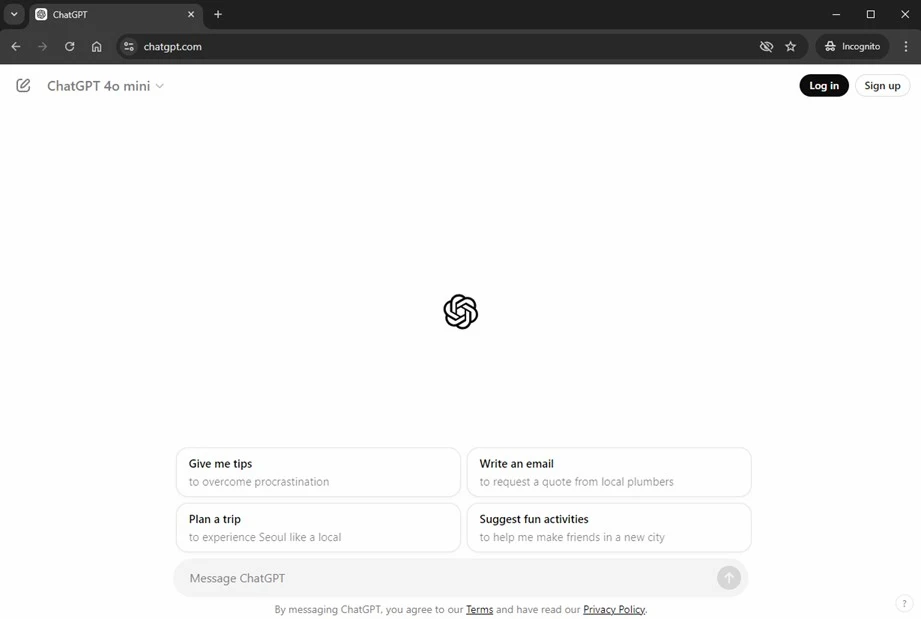
Source: https://chatgpt.com
Type in chatgpt.com in the search engine bar and you will land on this page. Click ‘Sign up’ to register for an account for free or click ‘Log in’ if you already have an account.
You don’t need to create an account just to log in and start using ChatGPT, which makes getting started even easier! However, if you want to unlock some of the more advanced features—like accessing GPT-4, viewing past conversations, generating images, or uploading files—you'll need to create a free account. Plus, if you're interested in using ChatGPT Plus for enhanced capabilities, you'll still need to log in as well.
If you already have an OpenAI account? Click Log in to start chatting.
Familiarise Yourself with the Interface
Once you’ve opened ChatGPT, it’s helpful to understand how to navigate the interface. Here’s a quick guide to the main features you’ll see:
a) Close Sidebar and New Chat Buttons: On the left side of the screen, you’ll find a button to close the sidebar and a New chat button. Clicking "New chat" starts a fresh conversation. ChatGPT remembers the context of your ongoing conversation, but starting a new chat will reset the conversation (although some details may be remembered if you’re logged in).
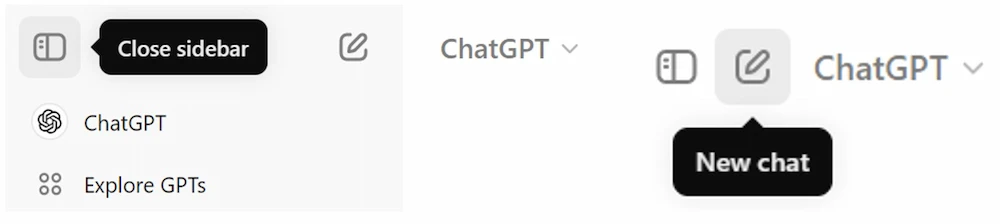
b) Chat History: The left sidebar keeps track of your past conversations. You can easily revisit, rename, or delete individual chats here. You can also choose to turn off chat history or clear your entire chat log. This section also stores the GPT models you’ve used previously.
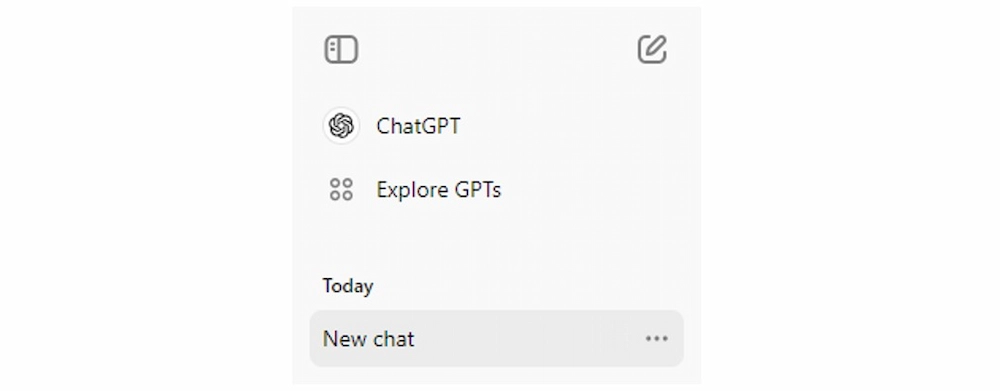
Look for chat history on the left side of the screen after opening the side panel.
c) Account Information: If you're logged in, click on your name at the bottom left of the screen to access your account settings, log out, or customize your ChatGPT experience. If you're on the free version, you'll also see an Upgrade plan button here to subscribe to ChatGPT Plus. Note: ChatGPT Plus comes at a cost to upgrade to. Visit chatgpt.com to get updated price details.
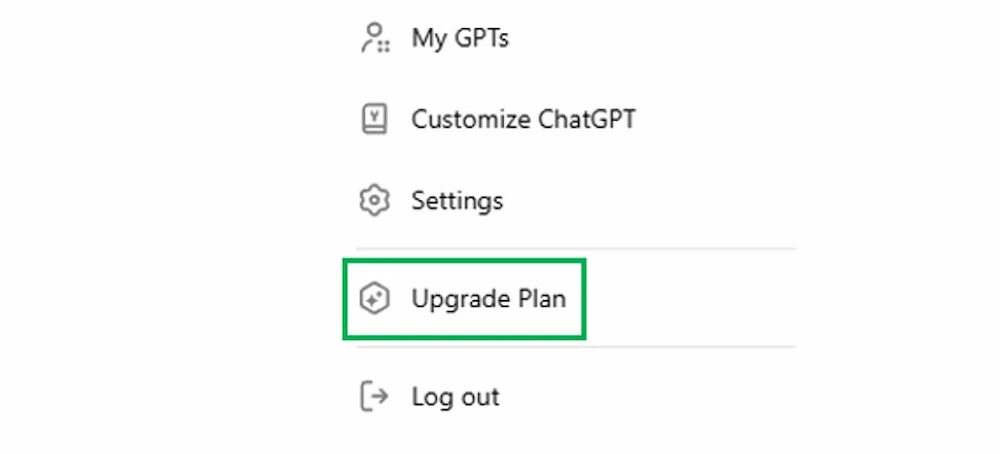
d) ChatGPT Model Dropdown: At the top of the chat window, you can select which version of ChatGPT to use. Options include ChatGPT Plus (with a subscription), the free GPT-4o model, and Temporary Chat, which doesn't store history or contribute to model training. Free users will be switched to GPT-4o mini once they hit their usage limit. For starters, you can use the free GPT-4o model first, and switch to the GPT-4o mini once you hit the usage limit, or upgrade to ChatGPT Plus if you feel you need the premium model after trying the free version.
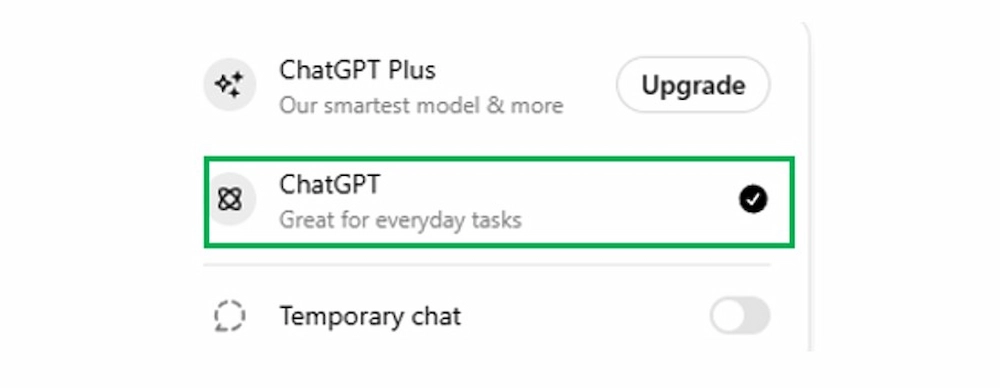
e) Your Questions/Prompts: The prompts or questions you send appear in the middle of the chat window, with your initials or account photo next to them.
f) ChatGPT's Responses: ChatGPT's responses will display directly below your prompts. Under each response, you’ll see options to Read Aloud, Copy, Regenerate, or give feedback with Thumbs Down.
g) Text Area: This is where you type your prompts and questions.
h) ChatGPT Disclaimer: Below the text input area, you'll see a disclaimer reminding users that "ChatGPT can make mistakes. Check important info."
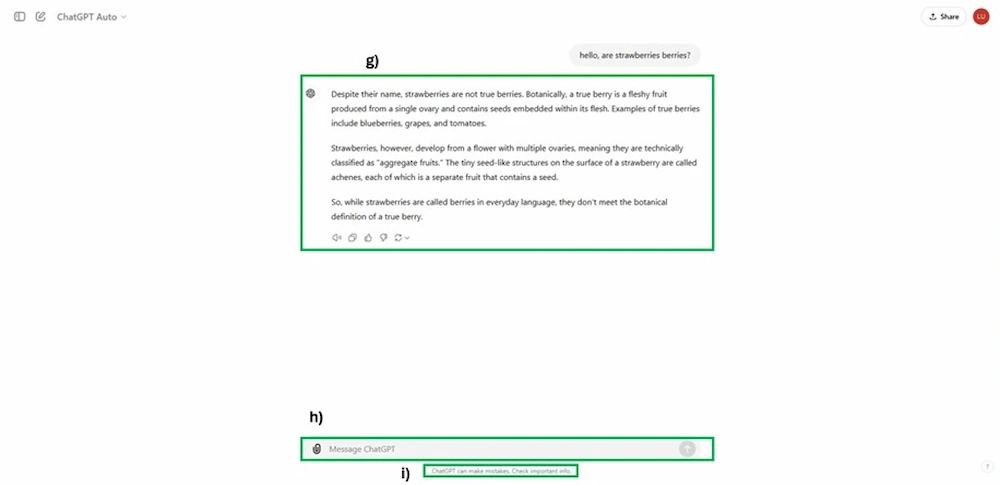
With these key features in mind, you’ll be navigating ChatGPT like a pro in no time!
Choose a Topic or Task
Once you’ve accessed ChatGPT, think about what you need help with. Whether it’s writing an email, generating a recipe, or explaining a scientific concept, ChatGPT is flexible and can respond to a wide variety of requests.
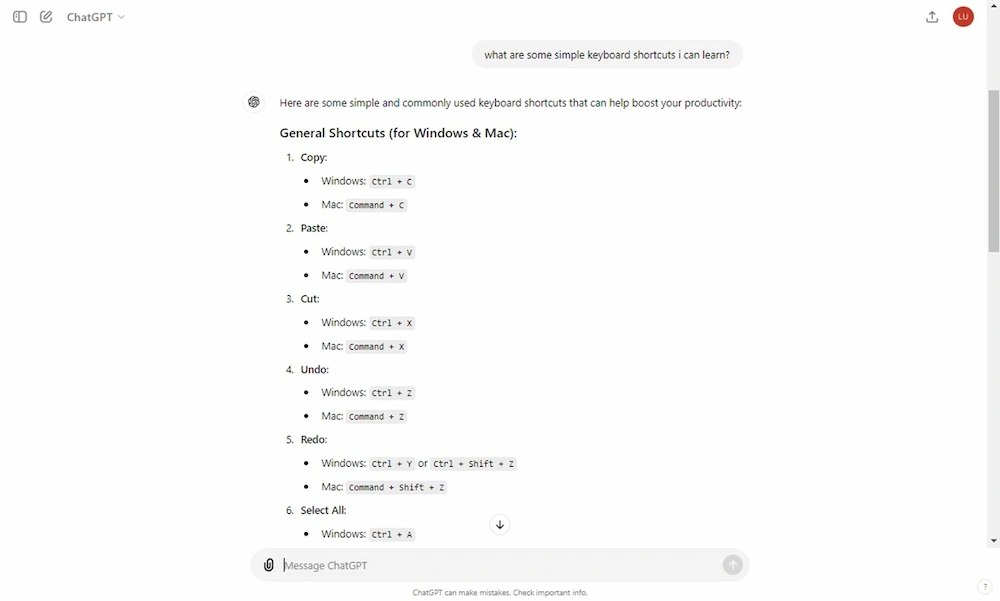
You can ask ChatGPT almost anything. Those include keyboard shortcuts, Excel formulas for specified scenarios, and more.
Ask ChatGPT a Question
Now, it’s time to interact with ChatGPT! There are a few ways you can ask a question:
- Type your question in the message bar on the homepage and press Enter or click the send icon (an up arrow).
- Use your voice by pressing the headphones icon next to the message field (this only happens in the mobile app or in certain versions of the ChatGPT interface that support speech-to-text and text-to-speech.).
- Upload an image by clicking the paperclip icon, then add a prompt to explain what you want ChatGPT to do with the image.
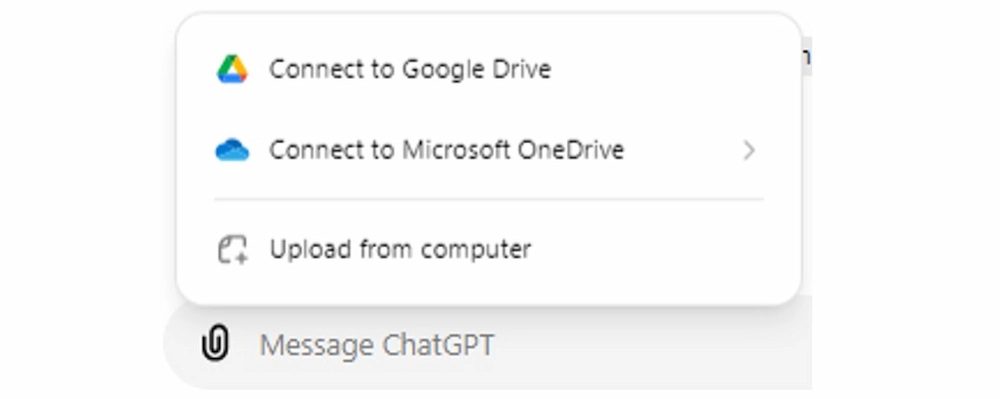
The key to getting useful answers from ChatGPT is to provide clear, specific prompts. For example, instead of typing “recipe,” ask, “Can you give me a simple recipe for chocolate chip cookies?” The more specific you are in giving instructions, the more tailored and helpful the response will be.
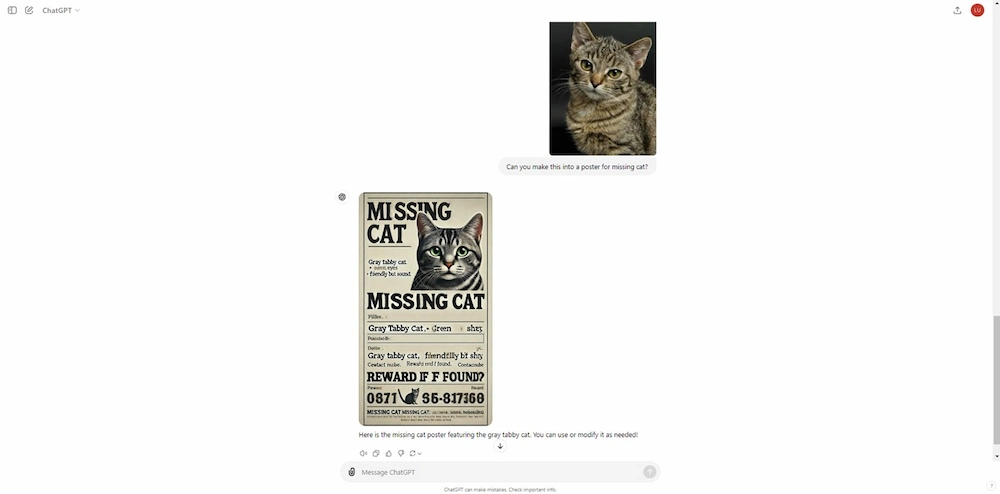
Type in a clear prompt on using the cat photo to create a poster for a missing cat. You can also further specify things like a contact number to reach out to after finding the missing cat, or a reward amount to further customise and get a more accurate result.
Review the Response
After you submit your prompt, ChatGPT will process it and generate a response in seconds. Review the answer to see if it meets your needs. If it’s not quite right, feel free to ask follow-up questions or clarify your original request.
Here are some ways to get different responses to your questions:
- Edit your original prompt: If the first response wasn’t quite right, you can hover over your prompt and click the pencil icon to edit it. After making changes, click Send.
- Ask a follow-up question: You can continue the conversation by typing a new question or request. ChatGPT "remembers" your conversation, so it can build on what you've already discussed. You can even ask ChatGPT to modify its response, such as providing further explanation or shortening a lengthy explanation.
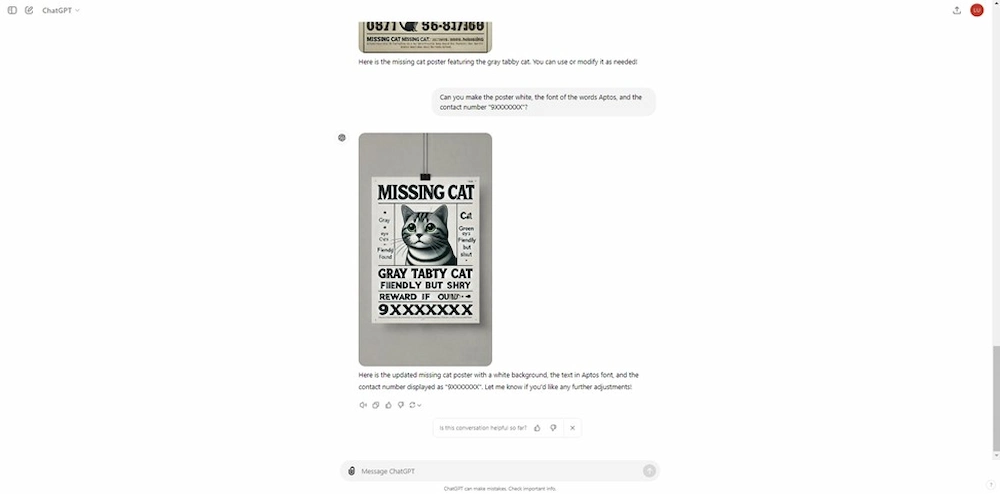
But what happens if you do not receive the information you need?
If the answer wasn’t helpful or accurate, you can give feedback by clicking the Dislike (thumbs down) icon. Note: This feature is available with a ChatGPT Plus subscription.

Continue the Conversation
Unlike traditional search engines, ChatGPT allows for back-and-forth conversations. You can keep refining your query, ask for more details, or move on to a different topic—all within the same chat session. ChatGPT "remembers" your conversation, so it can build on what you've already discussed.
For example, if you ask, "Who is Stamford Raffles?" and later follow up with, "Is Stamford Raffles the founder of Singapore?" ChatGPT will understand who you’re referring to without needing more information.
Save, Copy or Share the Information
Once you’ve received the information you need, you can easily copy the text or save it for future reference.
- If you want to save or share the response, click the Copy icon below the reply. It’ll turn into a checkmark once copied.
- If you want to share the entire conversation, click the Share chat icon (an upward arrow) to get a unique URL that you can send to others.
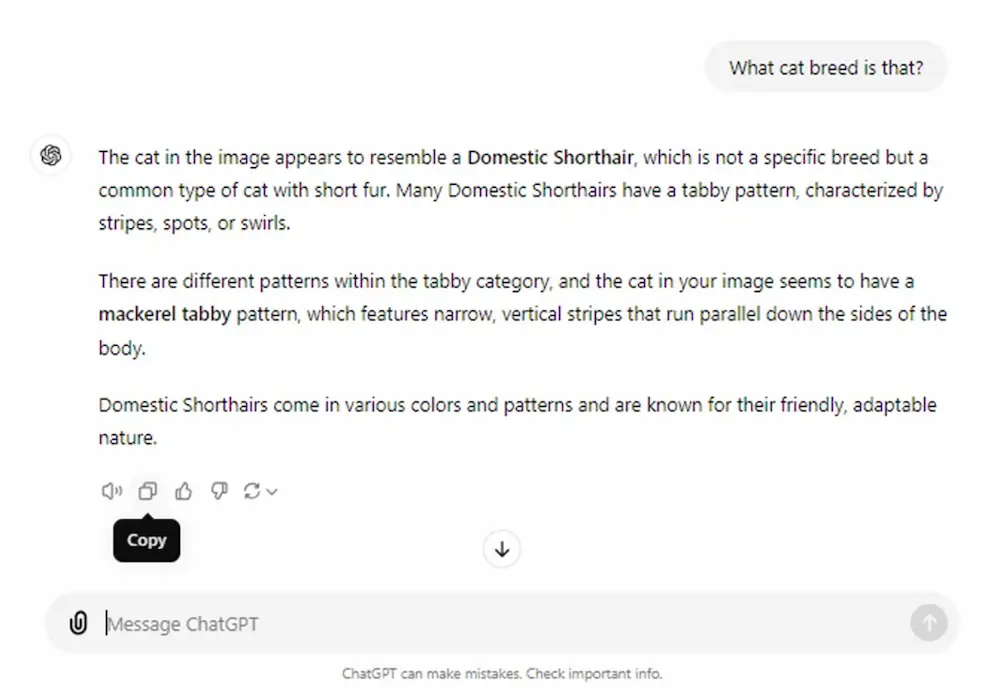
And that's it! With just these simple steps, you're all set to use ChatGPT to its fullest potential.
While ChatGPT can help us with so many things in our daily life, we need to be mindful that Generative AI tools can make mistakes too.
Caution & Tips To Use ChatGPT Safely
When using ChatGPT or any AI, it's important to keep a few safety tips in mind:
- Avoid Personal Information: Don’t share sensitive information such as your full name, address, phone number, or financial details.
- Always Double-Check Advice: AI can provide useful information, but it's not infallible. Always double-check important advice, especially in areas like health, finance, or legal matters.
- Understand Context Limitations: The AI may not have up-to-date information or specific knowledge about current events. Use it as a starting point, not the final word.
- Use for Support, Not Replacement: While AI can offer support or brainstorming help, it shouldn’t replace professional advice from verified and credible sources.
- Educate Yourself: Familiarize yourself with the capabilities and limitations of AI to make informed decisions about its use.
Conclusion
ChatGPT is a game-changing AI tool that’s reshaping how we interact with technology. Whether you need help writing, learning, organizing, or just having fun, ChatGPT is there to assist. Learning how to use ChatGPT is easy, even for beginners, and the best part is, you can access ChatGPT for free through a variety of platforms. Now that you know what ChatGPT is and how to use it, the possibilities are endless. Give it a try and see how it can make your life easier and more productive!
If you would like to have a visual understanding of ChatGPT, you can watch a video of ChatGPT Explained in 3 minutes!
How To Use ChatGPT: FAQs
There are plenty of things you can do with ChatGPT, check out these answers to common questions about ChatGPT.What Are ChatGPT Models and How Are They Different From Each Other?
ChatGPT offers several models and features, each designed for different types of tasks and levels of interaction. Here’s how they differ:
- GPT-4o mini is a simplified version of GPT-4, ideal for handling everyday queries. It kicks in automatically when users reach their usage limits, offering a lighter but still efficient performance.
- GPT-4, the more advanced model, provides detailed and nuanced responses. It’s perfect for users needing in-depth answers or more complex conversations.
- Temporary Chat allows for private interactions where no chat history is saved, and data isn’t used for model training, making it a great option for confidential discussions.
- DALL-E, the image generation feature, is available to all users. The latest version, DALL-E 3, even includes advanced tools like inpainting for editing specific parts of images.
These models and features allow users to choose the best option based on their needs—whether it’s quick answers, detailed insights, or creative tasks like image generation.
How to Talk to ChatGPT
Instead of typing your prompt, you can actually speak to ChatGPT! ChatGPT can respond almost instantly, making it feel like a real-time conversation.
Here’s how to use ChatGPT’s voice feature on the desktop app (the process is nearly the same on mobile). Keep in mind, OpenAI is gradually rolling out a new Voice Mode for ChatGPT Plus users, so this might evolve soon.
- In an open chat, click the headphone icon next to the message box.
- Once the screen prompts you to Start speaking, say your question or request.
- ChatGPT will process your voice input and speak back to you—no need to hit send!
If you want to pause ChatGPT mid-response, just click anywhere in the chat window or the Stop icon at the top of the conversation.
To continue, wait for Start speaking to appear again and say your next prompt. When you’re finished, a text version of your conversation will automatically be saved in your chat history.
How to Upload and Discuss Images with ChatGPT
You can also share images with ChatGPT and ask questions about them. Here’s how to do it on both desktop and mobile:
On Desktop:
- Click the paperclip icon in the message bar.
- Select Upload from computer or drag and drop the image.
- Optionally, connect Google Drive or OneDrive to upload images directly from these sources.
- Add your prompt, and then click Send.
On Mobile:
- Tap the image icon next to the message bar and upload your image.
- You can also take a photo by tapping the camera icon.
- If needed, mark up a specific part of the image to discuss.
- Add your prompt, and then click Send.
This lets you seamlessly interact with ChatGPT using both voice and visuals for a more dynamic experience!
Can ChatGPT create images for me?
Yes it can! However you will need to have a ChatGPT Plus or Enterprise account (which are paid versions) to generate AI images.
Is ChatGPT free?
You can create an OpenAI account for free to use ChatGPT, however there are limitations to the usage for the free version.
How to Use ChatGPT for Free
The great news is that there are ways to use ChatGPT for free, making it accessible to everyone. Let’s explore how you can get started without breaking the bank.
- Option 1: OpenAI’s Free Tier
OpenAI offers a free version of ChatGPT through its website. All you need to do is create an account, and you can start using it right away. The free version may come with some limitations, such as a cap on the number of queries you can make per month, but it’s more than sufficient for personal use.
- Option 2: Free Apps with ChatGPT Integration
Several apps have integrated ChatGPT and offer free access. For example, there are writing tools and educational platforms that use ChatGPT’s technology for tasks like grammar checking or tutoring. These apps often provide a free basic tier with the option to upgrade for advanced features. Some examples include Microsoft Copilot and Slack.
- Option 3: Third-Party Services
Many third-party services provide access to ChatGPT without any cost. These platforms typically monetize through ads or offer premium plans, but you can still use the basic features of ChatGPT for free. A simple online search can help you find these services. Some examples include Snapchat’s My AI and Microsoft’s Bing Chat.
What's the Difference Between Free and Paid ChatGPT?
There are some key differences between the free version of ChatGPT and the paid ChatGPT Plus subscription. Here's a quick breakdown:
- Usage Limits: Paid users have up to five times the usage limit of free users. This means they can interact with ChatGPT more frequently and handle larger tasks without worrying about running out of requests.
- Access to GPT-4: Free users primarily use GPT-4o mini once their quota runs out, while ChatGPT Plus subscribers can continue using the more powerful GPT-4 even after they hit their limit on GPT-4o.
- Image Generation: Paid users can generate more images using DALL-E 3 whereas free users have limited access to this feature.
- GPT Bots: One exciting perk for ChatGPT Plus users is the ability to create custom GPT bots, which is not available for free users.
- New Features: ChatGPT Plus subscribers also get priority access to the latest features from OpenAI. For instance, the Advanced Voice Mode, which allows users to interact with ChatGPT via voice commands, is gradually rolling out to paid users first.
How accurate is the information on ChatGPT?
ChatGPT is a powerful tool that can provide informative and accurate responses based on the data it has been trained on. While it is constantly being updated with new information, it's important to remember that the data it is trained on has a cutoff date. This means that ChatGPT may not have access to the most recent information on certain topics.
It is also important to remember that it is a machine learning model and may occasionally make errors or misunderstand queries. In some cases, ChatGPT may even produce completely made-up answers, which is known as a "hallucination."
To help you verify the accuracy of ChatGPT's responses, it often automatically cites the sources it used to inform its answers. If it doesn't, you can simply ask it to provide the sources for its information.
What are some useful prompts for ChatGPT that are applicable to our daily lives in Singapore?
- How do I use SimplyGo to pay for my bus rides?
- How can I buy something on Shopee?
- How do I pay for things using GrabPay?
- How do I transfer money to a friend using PayLah?
- What is GovCash, and how do I use it for government payments?
How to effectively use ChatGPT?
Whether you’re looking to solve problems, learn new things, or get creative, ChatGPT is here to help.
To use it effectively, keep these tips in mind:
- Be Specific: The more specific your prompts, the better the responses will be. Example: Instead of “Tell me about Singapore food,” say “What are the popular hawker dishes I should try?
- Ask Follow-Up Questions: If the initial response isn’t clear, don’t hesitate to ask for clarification. Example: “Can you explain that in simpler terms?” or “Can you give me more details about CPF rules?”
- Explore Its Limits: ChatGPT is incredibly versatile, but it’s always learning. Test its abilities by asking creative questions or challenging it with different tasks.
- Reword Your Question/Prompt If Needed: If something is hard to understand, ask for examples. This can make things clearer, especially with local contexts like public transport or food. Example: “Can you list good hawker centres?” instead of “Where can I find hawker food?”
- Ask For Examples: If something is hard to understand, ask for examples. This can make things clearer, especially with local contexts like public transport or food. Example: “Can you give me an example of a typical MRT trip duration from the West to the East?
- Ask For Lists Or Steps: If you’re looking for more than one answer, ask for a list or step-by-step instructions. This is especially useful for practical matters like online banking or SingPass. Example: “Can you list the steps to renew my passport online?”
- Ask For Short Summaries: If the answer is too detailed, ask for a short summary of the key points. This is helpful for things like government policies or travel rules. Example: “Can you summarise the main points of the SG Budget?”
- Tell ChatGPT How You Want the Answer: If you want the response in a specific format, like a simple explanation or a short message, mention that clearly. Example: “Can you write a short WhatsApp message to thank my neighbour for helping me?”
- Use ChatGPT to Learn New Things: You can use ChatGPT to learn new things like Singlish phrases, tech tips, or local history. Ask it to explain things step-by-step, especially if it’s something new like using PayNow or GrabPay. Example: “Can you explain how to use PayLah for online payments?”
- Give Context or Some Background: In Singapore, context is important. When asking questions, it helps to give a bit of background so the answer is more relevant. Example: “I’m planning a day trip to Sentosa. Can you suggest some activities for seniors?”
These tips should make it easier for anyone, especially seniors or those not very tech-savvy, to navigate and use ChatGPT for almost any matter. Just approach it like a conversation, and don’t be afraid to ask for help or clarification.